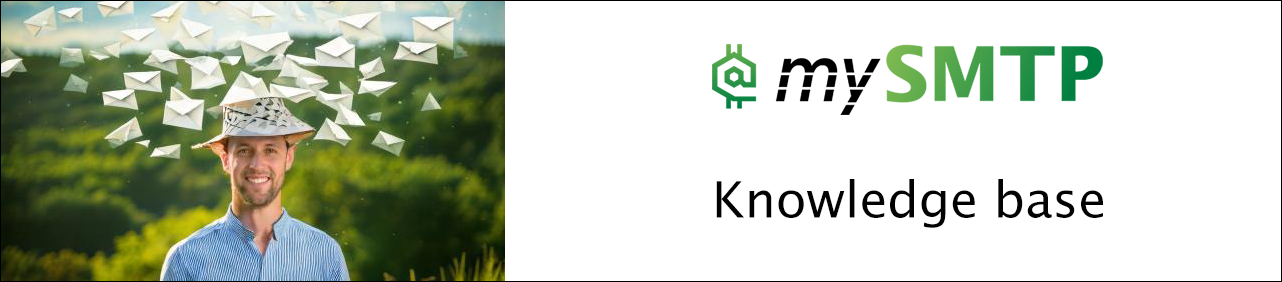Connect SendBlaster to mySMTP
How to Configure mySMTP as Outgoing SMTP in SendBlaster
This setup will enable you to send newsletters or bulk email campaigns through mySMTP SMTP relay directly from SendBlaster on your desktop.
Step 1: Launch SendBlaster
- Open SendBlaster on your computer.
- Click on the top tab: Send.
- Then click Settings (gear icon or in the left-hand menu).
Step 2: Open SMTP Settings
- Go to the SMTP Servers tab.
- Click Add new SMTP configuration or Edit current server.
Step 3: Enter mySMTP SMTP Configuration
Fill out the fields with the following settings:
| Field | Value |
|---|---|
| SMTP Server | relay.xx.xxx (from setup email) |
| SMTP Port | 587 |
| Use Authentication | Yes |
| Username | Your full mySMTP username |
| Password | Your mySMTP password |
| Connection Security | STARTTLS or TLS |
| Sender Email | e.g., |
| Sender Name | Your business or brand name |
- Click Save to store your settings.
🧪 Step 4: Test the SMTP Connection
- From the Send tab, try sending a test email.
- If successfully delivered, your SMTP setup is correct.
🛡️ Additional Tips
- ✅ Use a domain with SPF, DKIM, and DMARC properly set up.
- ❌ Do not use free/public domains like Gmail/Yahoo for the sender address.
- 💡 Use throttling if you're sending to large lists (e.g., 1 email/sec).