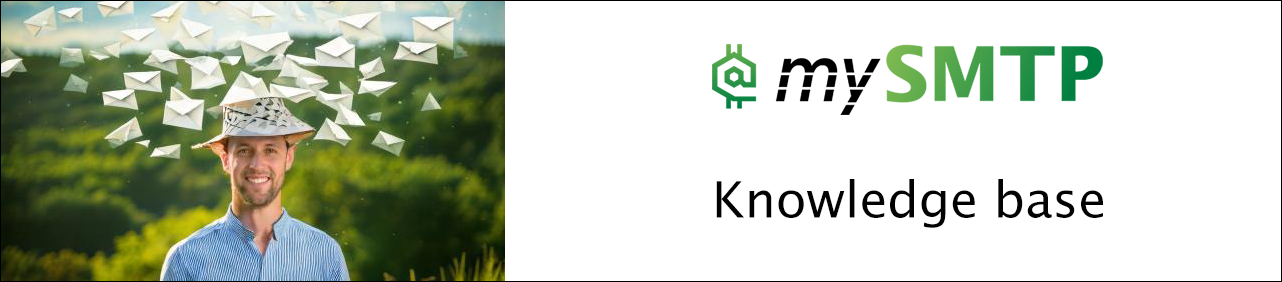Connect Android mail to mySMTP
Android Mail – Outgoing SMTP Setup for mySMTP (2025)
Use this guide to send emails using your mySMTP SMTP server from any Android device. You can leave incoming mail settings as-is if you're only using SMTP for sending (e.g., newsletter or notification replies).
Step-by-Step: Outgoing SMTP Configuration
- Open the Mail or Gmail app on your Android device
- Go to Settings > choose the email account to configure (or add a new one if needed)
- Scroll to the Outgoing server settings section
- Enter the following values:
| Setting | Value |
|---|---|
| SMTP Server | relayxx.xx.xxx (from setup email) |
| Port | 587 |
| Security Type | STARTTLS or TLS |
| Require sign-in | Enabled |
| Username | Your mySMTP username |
| Password | Your mySMTP password |
- Tap Next and finish the setup. Gmail may perform a connection test.
🛡️ Important Notes
- Do not use SSL/port 465 — mySMTP requires TLS/port 587
- Make sure the From address belongs to a domain with proper SPF/DKIM/DMARC
- If you're only sending, incoming server fields can be skipped or set to dummy value
No questions yet.