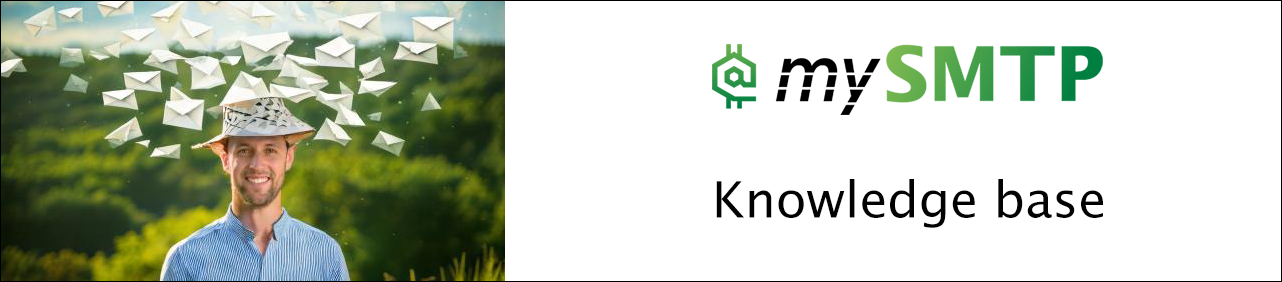Connect EasySendy to mySMTP
How to Connect mySMTP with EasySendy (SMTP Integration Guide)
Use this guide to route your campaigns through mySMTP via secure SMTP connection using port 587 and TLS encryption.
Step 1: Log in to EasySendy Pro
- Visit your EasySendy Pro dashboard.
- Navigate to Delivery Servers from the main menu.
- Click + Add Delivery Server.
Step 2: Choose SMTP Option
- In the list of delivery server types, choose SMTP (typically labelled SMTP - Generic).
- Click Create Server or Next.
Step 3: Fill in SMTP Server Details
Use the following settings for mySMTP:
| Field | Value |
|---|---|
| Hostname | relay.xx.xxx (from setup email) |
| Port | 587 |
| Username | Your mySMTP username |
| Password | Your mySMTP password |
| Protocol | TLS (STARTTLS if available) |
| From Email | e.g. |
| From Name | Your company or sender name |
| Reply-To Email | Optional – typically same as From Email |
| Bounce Email | Optional (recommended to set up separately) |
Step 4: Test & Verify Connection
- Click Validate Server or Test Connection.
- If successful, EasySendy will confirm the SMTP connection.
- Save the server – it’s now active for sending campaigns.