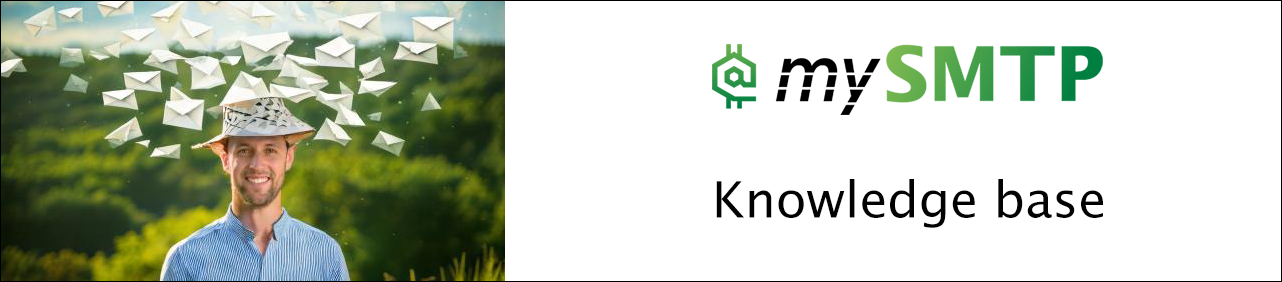Integrating with Web Applications
Integrating mySMTP with Web Applications
mySMTP is a powerful SMTP relay service that enhances email deliverability for web applications and e-commerce platforms. This guide will walk you through integrating mySMTP with popular platforms, including WordPress, Magento, WooCommerce, PrestaShop, Joomla, Drupal and others.
Prerequisites
Before integration, ensure you have:
- A mySMTP account with SMTP credentials (host, username, password, and port).
- Access to your website’s admin panel or server.
1. WordPress
Using WP Mail SMTP Plugin
- Install WP Mail SMTP from the WordPress Plugin Directory.
- Navigate to WP Mail SMTP → Settings.
- Under Mailer, select Other SMTP.
- Enter your mySMTP credentials:
- SMTP Host: mysmtp.com
- Encryption: TLS (or SSL if required)
- Port: 587 (or 465 for SSL)
- Your mySMTP Username & Password
- Save changes and test email delivery.
2. Magento
Configure SMTP in Magento Admin
- Install the MagePal SMTP extension (if needed).
- Navigate to Stores → Configuration → Advanced → System.
- Expand Mail Sending Settings and update:
- Host: mysmtp.com
- Port: 587
- Authentication: Login
- your mySMTP Username & Password
- Save settings and send a test email.
3. WooCommerce
- Follow the WordPress WP Mail SMTP guide (above).
- Ensure WooCommerce email settings point to the correct sender email.
4. PrestaShop
- Navigate to Advanced Parameters → Email.
- Select Set My Own SMTP Parameters.
- Enter mySMTP credentials and save.
5. Drupal
- Install the SMTP Authentication Support module.
- Configure SMTP settings with mySMTP details under Configuration → SMTP Authentication.
6. Joomla
- Go to System → Global Configuration → Server.
- Set Mailer to SMTP and enter mySMTP details.
7. OpenCart
- Navigate to Settings → Mail.
- Set Mail Engine to SMTP and enter mySMTP details.
8. Laravel (PHP Applications)
- Update your .env file:
MAIL_MAILER=smtp
MAIL_HOST=smtp.mysmtp.com
MAIL_PORT=587
MAIL_USERNAME=your_username
MAIL_PASSWORD=your_password
MAIL_ENCRYPTION=tls
- Clear cache and restart the server.
9. Symfony
- Update your .env file:
MAILER_DSN=smtp://your_username:
- Test with bin/console swiftmailer:email:send.
10. Django (Python Applications)
- Update settings.py:
EMAIL_BACKEND = 'django.core.mail.backends.smtp.EmailBackend'
EMAIL_HOST = 'mysmtp.com'
EMAIL_PORT = 587
EMAIL_USE_TLS = True
EMAIL_HOST_USER = 'your_username'
EMAIL_HOST_PASSWORD = 'your_password'
- Restart the application.
11. ASP.NET Core
- Add SMTP settings in appsettings.json:
{
"SmtpSettings": {
"Server": "mysmtp.com",
"Port": 587,
"Username": "your_username",
"Password": "your_password",
"UseSSL": false,
"UseStartTls": true
}
}
- Inject SMTP settings in your mail service.
12. Ghost (Node.js)
- Update config.production.json:
"mail": {
"transport": "SMTP",
"options": {
"service": "SMTP",
"host": "smtp.mysmtp.com",
"port": 587,
"auth": {
"user": "your_username",
"pass": "your_password"
}
}
}
- Restart Ghost.
Conclusion
Integrating mySMTP ensures reliable email delivery across web platforms. If you encounter issues, check firewall settings, test with different ports (25, 587), and enable SMTP logs for debugging.
Connect Instantly.ai to mySMTP
How to Connect Instantly with mySMTP Server
This step-by-step guide will help you integrate your mySMTP account with Instantly to start sending cold emails using your dedicated SMTP setup.
Requirements
Before you begin, make sure you have:
- An active mySMTP account with a dedicated IP server
- Your SMTP credentials:
- SMTP host (e.g., relayxx.mysmtp.com)
- Username
- Password
- Port: 587
- Encryption: TLS
Step-by-Step Setup in Instantly
1. Login to Instantly
Go to https://app.instantly.ai and sign in to your account.
2. Go to ‘Email Accounts’
- In the left menu, click on “Email Accounts”
- Click the “+ Add Email Account” button
3. Choose ‘Custom SMTP’
- In the provider list, scroll down and select “Other SMTP” or “Custom SMTP”
4. Enter SMTP Details from mySMTP
| Field | Value |
|---|---|
| SMTP Username | your mySMTP username |
| SMTP Password | your mySMTP password |
| SMTP Host | e.g., relayxx.mysmtp.com (from your setup email) |
| SMTP Port | 587 |
| Encryption | TLS |
| From Name | Your Name or Brand |
| From Email |
💡 Tip: The “From Email” should be from a domain that is properly authenticated with SPF, DKIM, and DMARC. You can manage this in your DNS panel using the instructions from your mySMTP dashboard.
5. Send Test Email
- Click “Send Test” to ensure the SMTP connection is successful.
- If successful, you’ll see a green confirmation.
6. Save the Account
- Click “Save & Continue”
- The SMTP account is now ready to be used for campaigns inside Instantly.
DNS Configuration Reminder
To maximize deliverability, make sure your sending domain has the following TXT records:
SPF
v=spf1 include:dedicated.mysmtp.com ~all
DKIM
Setup DKIM via the dashboard.mysmtp.com
DMARC
To setup basic DMARC record you can use this free wizard: https://dmarcian.com/dmarc-record-wizard/
Warm-up Tips (Optional but Recommended)
Before launching campaigns, consider warming up the mailbox:
- Start with 10-20 emails/day
- Gradually increase sending volume
- Mix in replies and engagement
You can also use Instantly’s warm-up automation if available.
Connect Mumara to mySMTP
How to Connect mySMTP with Mumara (SMTP Configuration Guide)
Follow these steps to integrate your mySMTP account into Mumara and send email campaigns securely via port 587 and TLS encryption.
Step 1: Log in to Mumara
- Open your Mumara admin panel.
- Go to Settings > SMTP Management > SMTP Servers.
Step 2: Add or Edit SMTP Server
- If you're adding a new server, click Add New Server.
- If you're updating an existing one, click Edit next to your mySMTP server entry.
Step 3: Fill in the SMTP Details
Fill in the form with the following SMTP settings:
| Field | Value |
|---|---|
| Sender Name | Your sender name (e.g., Marketing) |
| Sender Email | Your sending email (e.g., |
| Server Host | smtp.mysmtp.com |
| Server Type | SMTP |
| Server Port | 587 |
| Server Secure | TLS |
| Username | Your full mySMTP username |
| Password | Your mySMTP password |
Step 4: Test the Connection
- Click Test SMTP Connection.
- Ensure the response is Successful.
- If it works, click Save or Update SMTP.
Connect Interspire to mySMTP
How to Connect mySMTP with Interspire Email Marketer
Use this guide to configure Interspire to send emails via your mySMTP SMTP server using secure TLS authentication over port 587.
Step 1: Log in to Interspire
- Open your Interspire admin panel (usually at /admin).
- Navigate to the top menu and click Settings > Mail Settings.
Step 2: Choose SMTP as Your Sending Method
- Under “Mail Settings,” locate the section Mail Sending Settings.
- Select the option: Send using SMTP server.
Step 3: Enter SMTP Server Information
Fill in the SMTP settings exactly as follows:
| Field | Value |
|---|---|
| SMTP Hostname | relayxx.xx.xxx from your setup email |
| SMTP Port | 587 |
| SMTP Username | Your full mySMTP username |
| SMTP Password | Your mySMTP password |
| SMTP Encryption Type | TLS (or STARTTLS if listed) |
| SMTP Authentication | Yes / Enabled |
🧪 Step 4: Test SMTP Connection
- Save your settings.
- Go to Email Campaigns > Send Test Email.
- Try sending a test email to your own address.
If the message sends successfully, your SMTP configuration is complete
Connect MailWizz to mySMTP
How to Connect mySMTP with MailWizz (SMTP Server Setup)
Use this guide to configure MailWizz Email Marketing Application to send emails using your dedicated mySMTP SMTP server.
Step 1: Log in to MailWizz Admin Panel
- Open your MailWizz dashboard.
- Go to Servers > Delivery Servers.
Step 2: Add a New SMTP Server
- Click Create New Server.
- Select SMTP from the list of available delivery server types.
Step 3: Enter SMTP Connection Details
Fill in the SMTP configuration form with the following information:
| Field | Value |
|---|---|
| Hostname | relayxx.xx.xxx |
| Port | 587 |
| Protocol/Encryption | TLS (or STARTTLS) |
| Username | Your mySMTP username |
| Password | Your mySMTP password |
| From Email | e.g., |
| From Name | Your brand or company name |
| Reply-To Email | (optional, usually same as From Email) |
| Force From/Reply-To | Yes (recommended to ensure deliverability) |
| Timeout | 5–10 seconds |
Step 4: Test Connection & Save
- Scroll to the bottom of the form and click Test Connection.
- If successful, click Save and Activate.
- You’ll be redirected to the delivery server list — your mySMTP server should now be active and ready.
No questions yet.
Connect Atomic mail Sender to mySMTP
How to Connect mySMTP with Atomic Mail Sender (Email Studio)
Atomic Mail Sender lets you configure your own SMTP server for full control over email delivery. Follow these steps to set up Atomic Mail Sender with secure settings.
Step 1: Open Atomic Mail Sender
- Launch Atomic Mail Sender.
- Go to the top menu and click Settings > Common Settings.
- In the left-hand menu, choose SMTP.
Step 2: Configure SMTP Settings
Fill in the SMTP fields with your mySMTP credentials:
| Field | Value |
|---|---|
| SMTP Server (host) | relay.xx.xxx (from setup email) |
| Port | 587 |
| Use Secure Connection | Yes (select TLS or STARTTLS if shown) |
| Authentication | Yes |
| Login (username) | Your full mySMTP username |
| Password | Your mySMTP password |
| Sender Email | e.g., |
Step 3: Test the Connection
- Click Test Connection or Send Test Email (depending on version).
- Check that the test message is sent and received successfully.
TLS vs SSL
- Choose TLS (STARTTLS) — do not use SSL on port 465.
- Always use Port 587 when sending through mySMTP with Atomic Mail Sender.
No questions yet.
Connect EasySendy to mySMTP
How to Connect mySMTP with EasySendy (SMTP Integration Guide)
Use this guide to route your campaigns through mySMTP via secure SMTP connection using port 587 and TLS encryption.
Step 1: Log in to EasySendy Pro
- Visit your EasySendy Pro dashboard.
- Navigate to Delivery Servers from the main menu.
- Click + Add Delivery Server.
Step 2: Choose SMTP Option
- In the list of delivery server types, choose SMTP (typically labelled SMTP - Generic).
- Click Create Server or Next.
Step 3: Fill in SMTP Server Details
Use the following settings for mySMTP:
| Field | Value |
|---|---|
| Hostname | relay.xx.xxx (from setup email) |
| Port | 587 |
| Username | Your mySMTP username |
| Password | Your mySMTP password |
| Protocol | TLS (STARTTLS if available) |
| From Email | e.g. |
| From Name | Your company or sender name |
| Reply-To Email | Optional – typically same as From Email |
| Bounce Email | Optional (recommended to set up separately) |
Step 4: Test & Verify Connection
- Click Validate Server or Test Connection.
- If successful, EasySendy will confirm the SMTP connection.
- Save the server – it’s now active for sending campaigns.
Connect SendBlaster to mySMTP
How to Configure mySMTP as Outgoing SMTP in SendBlaster
This setup will enable you to send newsletters or bulk email campaigns through mySMTP SMTP relay directly from SendBlaster on your desktop.
Step 1: Launch SendBlaster
- Open SendBlaster on your computer.
- Click on the top tab: Send.
- Then click Settings (gear icon or in the left-hand menu).
Step 2: Open SMTP Settings
- Go to the SMTP Servers tab.
- Click Add new SMTP configuration or Edit current server.
Step 3: Enter mySMTP SMTP Configuration
Fill out the fields with the following settings:
| Field | Value |
|---|---|
| SMTP Server | relay.xx.xxx (from setup email) |
| SMTP Port | 587 |
| Use Authentication | Yes |
| Username | Your full mySMTP username |
| Password | Your mySMTP password |
| Connection Security | STARTTLS or TLS |
| Sender Email | e.g., |
| Sender Name | Your business or brand name |
- Click Save to store your settings.
🧪 Step 4: Test the SMTP Connection
- From the Send tab, try sending a test email.
- If successfully delivered, your SMTP setup is correct.
🛡️ Additional Tips
- ✅ Use a domain with SPF, DKIM, and DMARC properly set up.
- ❌ Do not use free/public domains like Gmail/Yahoo for the sender address.
- 💡 Use throttling if you're sending to large lists (e.g., 1 email/sec).