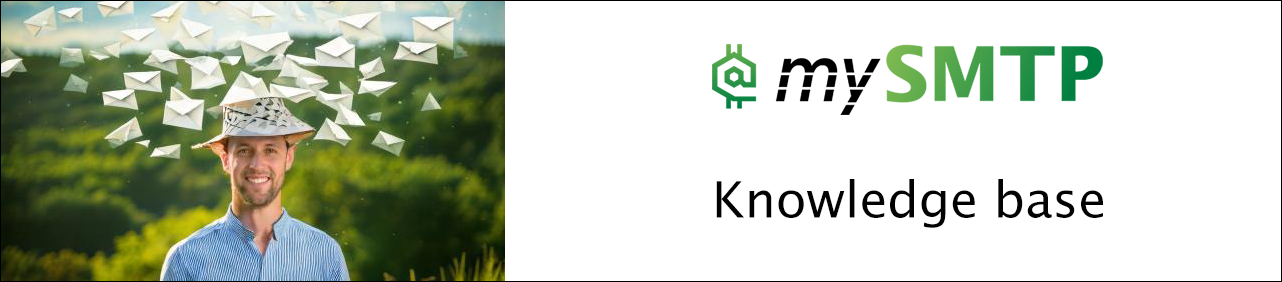Connect Microsoft Exchange Server with mySMTP with
How to Connect mySMTP with Microsoft Exchange Server 2019 (Smart Host Setup)
This setup uses a send connector with authentication to relay all outbound mail via relay.xx.xxx (from setup email)
Step 1: Open Exchange Admin Center (EAC)
- Open your browser and go to your Exchange Admin Center:
https://<YourExchangeServer>/ecp> - Log in with admin credentials.
Step 2: Create a New Send Connector
- In the EAC, go to Mail Flow > Send Connectors.
- Click the + (plus) icon to create a new connector.
- Name it mySMTP or similar, and set Type to Internet.
- Click Next.
Step 3: Configure the Smart Host
- On the Network settings screen:
- Select: Route mail through smart hosts
- Click + Add, and enter:
relayxx.xx.xxx (from setup email)
- Click Next.
Step 4: Set Up Authentication
- On the Smart host authentication screen:
- Select: Basic Authentication
- Enter your mySMTP username and password
- Check: ✅ Offer basic authentication only after starting TLS
- Click Next.