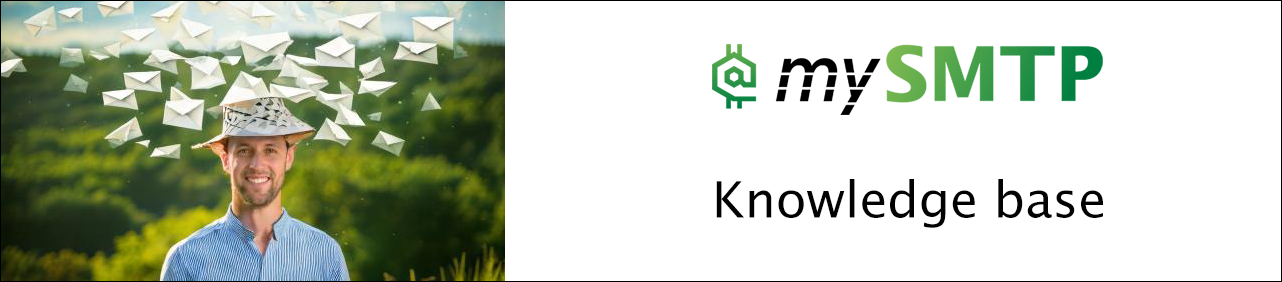Connect MailWizz to mySMTP
How to Connect mySMTP with MailWizz (SMTP Server Setup)
Use this guide to configure MailWizz Email Marketing Application to send emails using your dedicated mySMTP SMTP server.
Step 1: Log in to MailWizz Admin Panel
- Open your MailWizz dashboard.
- Go to Servers > Delivery Servers.
Step 2: Add a New SMTP Server
- Click Create New Server.
- Select SMTP from the list of available delivery server types.
Step 3: Enter SMTP Connection Details
Fill in the SMTP configuration form with the following information:
| Field | Value |
|---|---|
| Hostname | relayxx.xx.xxx |
| Port | 587 |
| Protocol/Encryption | TLS (or STARTTLS) |
| Username | Your mySMTP username |
| Password | Your mySMTP password |
| From Email | e.g., |
| From Name | Your brand or company name |
| Reply-To Email | (optional, usually same as From Email) |
| Force From/Reply-To | Yes (recommended to ensure deliverability) |
| Timeout | 5–10 seconds |
Step 4: Test Connection & Save
- Scroll to the bottom of the form and click Test Connection.
- If successful, click Save and Activate.
- You’ll be redirected to the delivery server list — your mySMTP server should now be active and ready.
No questions yet.