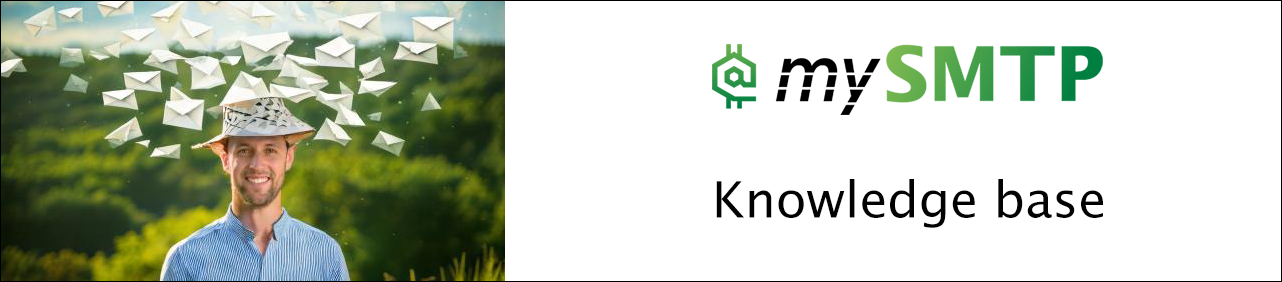Connect Gmail to mySMTP
📧 How to Send Emails via mySMTP from Gmail (SMTP Setup Guide)
This setup allows you to send emails from your Gmail account using your own domain (e.g.,
Step 1: Log into Your Gmail Account
- Go to https://mail.google.com
- Click the gear icon (⚙️) in the top-right corner
- Select See all settings
Step 2: Navigate to "Accounts and Import"
- In the settings menu, click the "Accounts and Import" tab
- Find the section labeled "Send mail as"
- Click “Add another email address”
Step 3: Add Your mySMTP Email Identity
In the pop-up window:
| Field | Value |
|---|---|
| Name | Your sender name (e.g. “Support”) |
| Email address | e.g., |
| Treat as an alias | ✅ Yes (unless you want replies routed differently) |
Click Next Step.
🔧 Step 4: Configure SMTP Server Settings
Use the following credentials:
| Field | Value |
|---|---|
| SMTP Server | relay.xx.xxx (from setup email) |
| Port | 587 |
| Username | Your full mySMTP username |
| Password | Your mySMTP password |
| Secured connection | ✅ Select TLS (not SSL) |
Click Add Account.
🔐 Step 5: Verify Your Email
- Gmail will send a verification code to the address you just added (via mySMTP).
- Open your mailbox and retrieve the code.
- Enter it into the verification window in Gmail and click Verify.
🟢 Done – You’re Ready to Send
Now, when composing an email in Gmail, you'll be able to choose your mySMTP-powered address as the sender via the “From” dropdown.