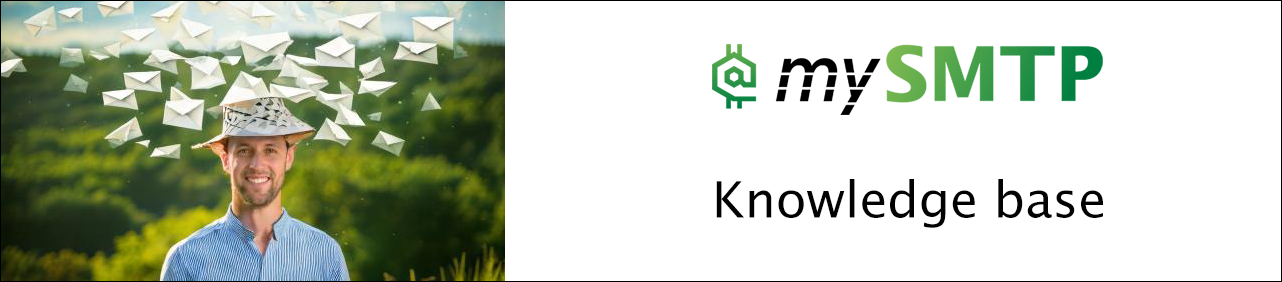Connect Interspire to mySMTP
How to Connect mySMTP with Interspire Email Marketer
Use this guide to configure Interspire to send emails via your mySMTP SMTP server using secure TLS authentication over port 587.
Step 1: Log in to Interspire
- Open your Interspire admin panel (usually at /admin).
- Navigate to the top menu and click Settings > Mail Settings.
Step 2: Choose SMTP as Your Sending Method
- Under “Mail Settings,” locate the section Mail Sending Settings.
- Select the option: Send using SMTP server.
Step 3: Enter SMTP Server Information
Fill in the SMTP settings exactly as follows:
| Field | Value |
|---|---|
| SMTP Hostname | relayxx.xx.xxx from your setup email |
| SMTP Port | 587 |
| SMTP Username | Your full mySMTP username |
| SMTP Password | Your mySMTP password |
| SMTP Encryption Type | TLS (or STARTTLS if listed) |
| SMTP Authentication | Yes / Enabled |
🧪 Step 4: Test SMTP Connection
- Save your settings.
- Go to Email Campaigns > Send Test Email.
- Try sending a test email to your own address.
If the message sends successfully, your SMTP configuration is complete