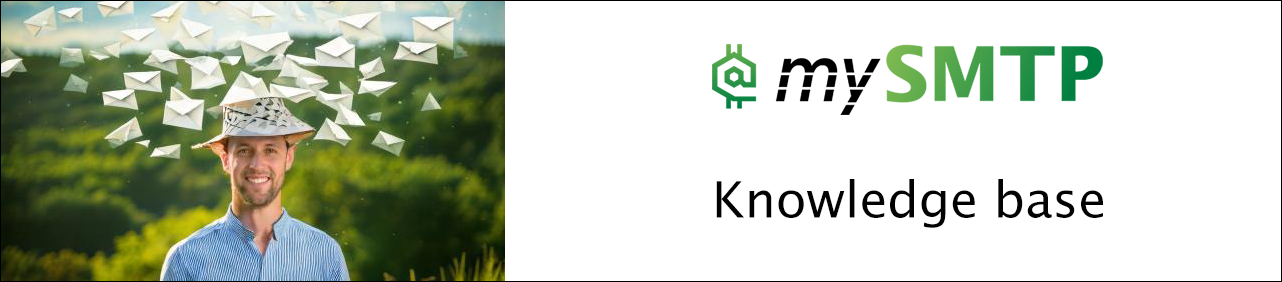Connect Atomic mail Sender to mySMTP
How to Connect mySMTP with Atomic Mail Sender (Email Studio)
Atomic Mail Sender lets you configure your own SMTP server for full control over email delivery. Follow these steps to set up Atomic Mail Sender with secure settings.
Step 1: Open Atomic Mail Sender
- Launch Atomic Mail Sender.
- Go to the top menu and click Settings > Common Settings.
- In the left-hand menu, choose SMTP.
Step 2: Configure SMTP Settings
Fill in the SMTP fields with your mySMTP credentials:
| Field | Value |
|---|---|
| SMTP Server (host) | relay.xx.xxx (from setup email) |
| Port | 587 |
| Use Secure Connection | Yes (select TLS or STARTTLS if shown) |
| Authentication | Yes |
| Login (username) | Your full mySMTP username |
| Password | Your mySMTP password |
| Sender Email | e.g., |
Step 3: Test the Connection
- Click Test Connection or Send Test Email (depending on version).
- Check that the test message is sent and received successfully.
TLS vs SSL
- Choose TLS (STARTTLS) — do not use SSL on port 465.
- Always use Port 587 when sending through mySMTP with Atomic Mail Sender.
No questions yet.